Contents

Pada Artikel kali ini Penulis ilmuzimbra.com akan melanjutkan bagian sebelumnya yaitu Bagian 1 — Persiapan.
Pada Bagian 2 ini penulis akan menginformasikan terkait tahapan dalam proses instalasi Zimbra NE Version 9.0
Download Package Zimbra
Gunakan perintah berikut untuk mendownload Zimbra via command line
Dijalankan menggunakan user root
|
1 |
wget -c https://files.zimbra.com/downloads/9.0.0_GA/zcs-NETWORK-9.0.0_GA_4178.UBUNTU20_64.20211112031526.tgz |
Karena Zimbra Network Edition membutuhkan Lisensi dan untuk Lisensi dikirimkan via Email maka hal tersebut dapat diperoleh dengan mengisi form berikut
Untuk License Zimbra dengan nama ZCSLicense.xml dapat ditransfer ke server zimbra menggunakan SCP ataupun WINSCP jika menggunakan windows
Extract Package Zimbra
Gunakan perintah berikut untuk mengekstrak Package Zimbra yang sebelumnya sudah di download
Dijalankan menggunakan user root
|
1 |
tar -zxvf zcs-NETWORK-9.0.0_GA_4178.UBUNTU20_64.20211112031526.tgz |
Proses Instalasi Zimbra
Masuk ke direktori zcs-Network-9.0.0_GA_4178.UBUNTU20_64.20211112031526
Dijalankan menggunakan user root
|
1 |
cd zcs-NETWORK-9.0.0_GA_4178.UBUNTU20_64.20211112031526 |
Lakukan instalasi dengan menggunakan ./Install.sh
Dijalankan menggunakan user root
|
1 |
./install.sh |
Proses Instalasi sedang berlangsung
Pada awal proses instalasi akan muncul Zimbra Software License Agreement
Ketik Y untuk melanjutkan
|
1 |
Do you agree with the terms of the software license agreement? [N] Y |
Ketik Y Pada Use Zimbra’s package repository untuk install Package melalui Repository Zimbra
|
1 |
Use Zimbra's package repository [Y] Y |
Configuring package repository
Checking for installable packages
Found zimbra-core (local)
Found zimbra-ldap (local)
Found zimbra-logger (local)
Found zimbra-mta (local)
Found zimbra-dnscache (local)
Found zimbra-snmp (local)
Found zimbra-store (local)
Found zimbra-apache (local)
Found zimbra-spell (local)
Found zimbra-convertd (local)
Found zimbra-memcached (repo)
Found zimbra-proxy (local)
Found zimbra-archiving (local)
Found zimbra-drive (repo)
Found zimbra-imapd (local)
Found zimbra-patch (repo)
Found zimbra-mta-patch (repo)
Found zimbra-proxy-patch (repo)
Found zimbra-license-tools (local)
Found zimbra-license-extension (local)
Found zimbra-network-store (local)
Found zimbra-network-modules-ng (local)
Found zimbra-modern-ui (repo)
Found zimbra-modern-zimlets (repo)
Install Package Zimbra yang dibutuhkan, untuk single server hampir semua package diinstal Kecuali zimbra-imapd dan zimbra-dnscache (dikarenakan pada Bagian 1 sudah menggunakan DNSmasq sebagai DNS Lokal ).
Ketik Y untuk install dan ketik N untuk tidak menginstal package tersebut, tekan enter jika ingin memilih pilihan secara default
Proses Instalasi sedang Berlangsung
|
1 2 3 4 5 6 7 8 9 10 11 12 13 14 15 16 17 18 19 |
Select the packages to install Install zimbra-ldap [Y] Y Install zimbra-logger [Y] Y Install zimbra-mta [Y] Y Install zimbra-dnscache [Y] N Install zimbra-snmp [Y] Y Install zimbra-store [Y] Y Select the packages to install Install zimbra-apache [Y] Y Install zimbra-spell [Y] Y Install zimbra-convertd [Y] Y Install zimbra-memcached [Y] Y Install zimbra-proxy [Y] Y Install zimbra-archiving [N] Y Install zimbra-drive [Y] Y Install zimbra-imapd (BETA - for evaluation only) [N] N Install zimbra-network-modules-ng [Y] Y |
pastikan tidak ada error, setelah konfigurasi selesai akan muncul main menu konfigurasi zimbra. Untuk menu yang belum terkonfigurasi akan muncul tanda **
Main menu 1) Common Configuration: 2) zimbra-ldap: Enabled 3) zimbra-logger: Enabled 4) zimbra-mta: Enabled 5) zimbra-snmp: Enabled 6) zimbra-store: Enabled +Create Admin User: yes +Admin user to create: admin@muzimbra.com ******* +Admin Password UNSET +Anti-virus quarantine user: virus- quarantine.sicodftyyo@muzimbra.com +Enable automated spam training: yes +Spam training user: spam.dsz4cbng6@muzimbra.com +Non-spam(Ham) training user: ham.cbowgizrx@muzimbra.com +SMTP host: mail.muzimbra.com +Web server HTTP port: 8080 +Web server HTTPS port: 8443 +Web server mode: https +IMAP server port: 7143 +IMAP server SSL port: 7993 +POP server port: 7110
+POP server SSL port: 7995 +Use spell check server: yes +Spell server URL: http://mail.muzimbra.com:7780/aspell.php +Enable version update checks: TRUE +Enable version update notifications: TRUE +Version update notification email: admin@muzimbra.com +Version update source email: admin@muzimbra.com +Install mailstore (service webapp): yes +Install UI (zimbra,zimbraAdmin webapps): yes ******* +License filename: UNSET 7) zimbra-spell: Enabled 8) zimbra-convertd: Enabled 9) zimbra-proxy: Enabled 10) Default Class of Service Configuration: 11) Enable default backup schedule: yes s) Save config to file x) Expand menu q) Quit
Address unconfigured (**) items (? - help)
Ketik 1 untuk masuk ke common configuration, kemudian ketik 7 untuk mengubah Timezone. Pilih Timezone yang sesuai dengan waktu setempat. Pilih nomor 51 (Asia/Bangkok), Jika sudah selesai ketik r untuk kembali ke main menu
|
1 |
Address unconfigured (**) items (? - help) 1 |
Common configuration
1) Hostname: mail.muzimbra.com 2) Ldap master host: mail.muzimbra.com 3) Ldap port: 389 4) Ldap Admin password: set 5) Store ephemeral attributes outside Ldap: no 6) Secure interprocess communications: yes 7) TimeZone: UTC 8) IP Mode: ipv4 9) Default SSL digest: sha256
|
1 |
Select, or 'r' for previous menu [r] 7 |
|
1 |
Enter the number for the local timezone: [137] 51 |
Common configuration
1) Hostname: mail.muzimbra.com 2) Ldap master host: mail.muzimbra.com 3) Ldap port: 389 4) Ldap Admin password: set 5) Store ephemeral attributes outside Ldap: no 6) Secure interprocess communications: yes 7) TimeZone: Asia/Bangkok 8) IP Mode: ipv4 9) Default SSL digest: sha256
|
1 |
Select, or 'r' for previous menu [r] r |
ketik 6 untuk konfigurasi Admin Password dan ketik 25 untuk memasukkan Full Path Lokasi Lisensi Zimbra yang telah di download sebelumnya.
|
1 |
Address unconfigured (**) items (? - help) 6 |
Store Configuration
1) Status: Enable
2) Create Admin User: yes
3) Admin user to create: admin@muzimbra.com
**4) Admin Password UNSET 5) Anti-virus quarantine user: virus-quarantine.sicodftyyo@muzimbra.com
6) Enable automated spam training: yes 7) Spam training user: spam.dsz4cbng6@muzimbra.com 8) Non-spam(Ham) training user: ham.cbowgizrx@muzimbra.com
9) SMTP host: mail.muzimbra.com
10) Web server HTTP port: 8080 11) Web server HTTPS port: 8443 12) Web server mode: https 13) IMAP server port: 7143 14) IMAP server SSL port: 7993 15) POP server port: 7110 16) POP server SSL port: 7995 17) Use spell check server: yes 18) Spell server URL: http://mail.muzimbra.com:7780/aspell.php
19) Enable version update checks: TRUE 20) Enable version update notifications: TRUE 21) Version update notification email: admin@muzimbra.com
22) Version update source email: admin@muzimbra.com
23) Install mailstore (service webapp): yes 24) Install UI (zimbra,zimbraAdmin webapps): yes **25) License filename: UNSET
|
1 |
Select, or 'r' for previous menu [r] 4 |
Password for admin@muzimbra.com (min 6 characters):[y58nIEbr] r73BGe0m!0sn
Store configuration
1) Status: Enabled
2) Create Admin User: yes 3) Admin user to create: admin@muzimbra.com 4) Admin Password set 5) Anti-virus quarantine user virus quarantine.sicodftyyo@muzimbra.com 6) Enable automated spam training: yes 7) Spam training user: spam.dsz4cbng6@muzimbra.com 8) Non-spam(Ham) training user ham.cbowgizrx@muzimbra.com 9) SMTP host: mail.muzimbra.com 10) Web server HTTP port: 8080 11) Web server HTTPS port: 8443 12) Web server mode: https 13) IMAP server port: 7143 14) IMAP server SSL port: 7993 15) POP server port: 7110 16) POP server SSL port: 7995 17) Use spell check server: yes 18) Spell server URL: http://mail.muzimbra.com:7780/aspell.php 19) Enable version update checks: TRUE 20) Enable version update notifications: TRUE 21) Version update notification email admin@muzimbra.com 22) Version update source email: admin@muzimbra.com 23) Install mailstore (service webapp): yes 24) Install UI (zimbra,zimbraAdmin webapps): yes **25) License filename: UNSET
|
1 |
Select, or 'r' for previous menu [r] 25 |
Enter the name of the file that contains the license: /home/rozi/ZCSLicense.xml
*** CONFIGURATION COMPLETE – press ‘a’ to apply
|
1 |
Select from menu, or press 'a' to apply config (? - help) a |
|
1 |
Save configuration data to a file? [Yes] |
|
1 |
Save config in file: [/opt/zimbra/config.49767] yes |
Configuration complete – press return to exit
Pasca Instalasi Zimbra
Gunakan perintah su – zimbra untuk masuk ke dalam sistem zimbra
|
1 |
rozi@mail:~$ sudo su - zimbra |
Gunakan perintah zmcontrol status untuk melihat status service zimbra, pastikan semua service running
|
1 |
zimbra@mail:~$ zmcontrol status |
Aktivasi Lisensi Zimbra Network Edition
Masuk ke Admin Console melalui browser https://IP_Zimbra:7071. Masukkan user Admin dan Password yang telah dikonfigurasi sebelumnya.
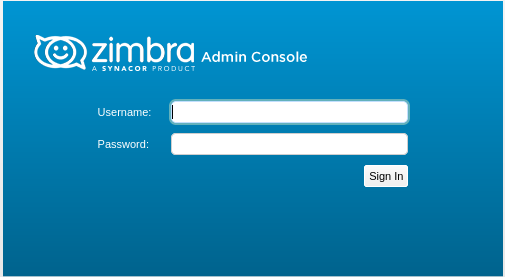
Tampilan Admin Console Zimbra
Klik ” Manage License” pada bagian kanan atas
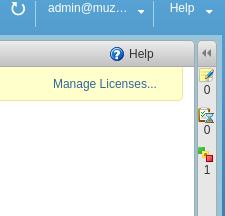
Manage License
Masuk ke menu Configure – License – Klik gambar gerigi ada di pojok kanan atas – Klik Activate License
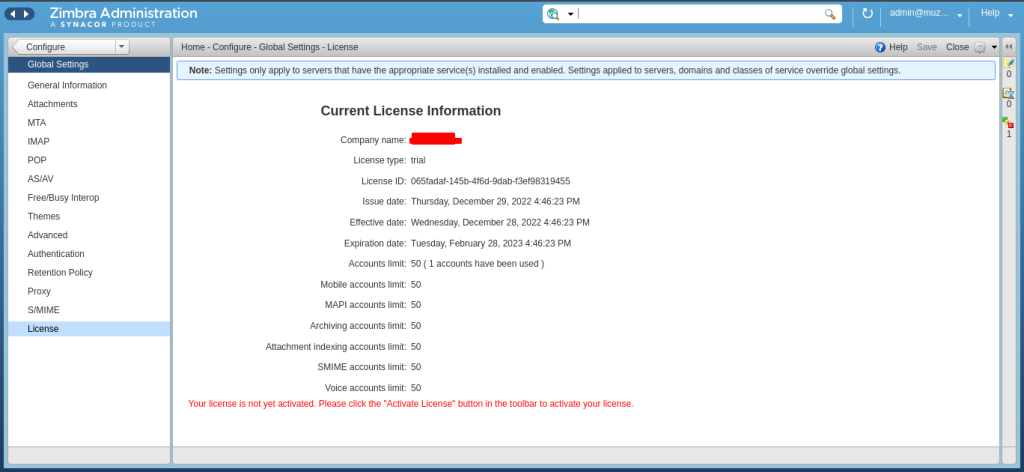
Active License
Akan muncul pop up dan klik ok
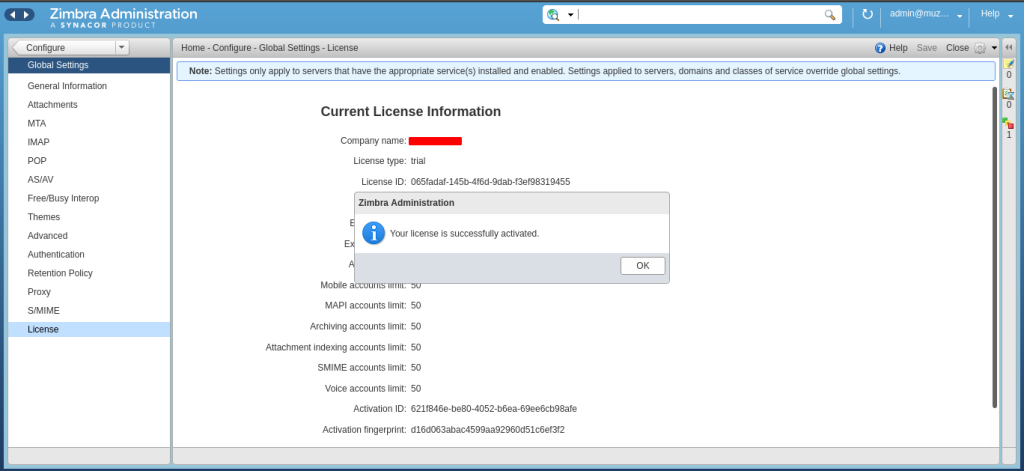
License is Successfully activated
Instalasi dan aktivasi License Single Server Zimbra NE 9.0 sudah selesai dilakukan. Terima kasih telah membaca tutorial tersebut. Semoga tutorial tersebut memberikan manfaat bagi pembaca semua.

